Make a Layer Using Auto CAD
<h1><strong>MAKING LAYER</strong></h1>
Command line: Type la and press Enter Key
Menubar: Choose Format(menu) <strong>Layer</strong>(option)
Toolbar: From Object properties toolbar pick <strong>Layer</strong> tool
<strong>Procedure:</strong>
Step 1: Input <strong>LAYER</strong> command (A <strong> properties manager </strong>box will appear)
Step 2: Click on <strong>New</strong> button
Step 3: Type a name for the new <strong>layer</strong> (under Name column)
Step 4: Click <strong>OK</strong> button to terminate the command
<h3><strong>CHANGING COLOR
</strong></h3>
<strong>Command line:</strong> Type <strong>la</strong> and press <strong>Enter Key</strong>
<strong>Manubar:</strong> Choose <strong>Format</strong> (menu)
<strong>Toolbar:</strong> From <strong>Object properties</strong> toolbar pick <strong>Layer</strong> tool
<strong>Procedure:</strong>
Step 1: Input <strong>LA</strong> command (A <strong>properties manager </strong>box will appear)
Step 2: In the <strong><u>Color</u></strong> column, click on the color box to change. (A color box will appear)
Step 3: Click on the color you want and click on <strong><u>OK</u></strong> button.
Step 4: Click on <strong><u>OK</u> </strong>button again to terminate the command.
<h3><strong>MAKING CURRENT LAYER</strong></h3>
<strong>Procedure:</strong>
Step 1: Select any object you want to make it’s <strong>layer</strong> as current
Step 2: Click on the <strong><u>Make object’s </u></strong>from the<strong><u> Object Properties </u></strong>toolbar
<strong>or</strong>
Step 1: From the <strong>Object Properties</strong> toolbar, open the layer control <strong>drop down list</strong>
Step 2: Click on <strong>layer’s</strong> name you want to make it current
<h3><strong>CHANGING LINE TYPE
</strong></h3>
<strong>Command line:</strong> Type <strong> la</strong> and press <strong>Enter Key</strong>
<strong>Manubar:</strong> Choose<strong> Format</strong>(menu)
<strong>Procedure:</strong>
Step 1: Input <strong>LAYER</strong> command(A <strong> properties manager</strong> box will appear)
Step 2: Under the <strong><u>Linetype</u></strong> column, click on the <u>linetype name</u> of change
Step 3: If linetypes are not available, click <strong><u>Load</u></strong> button, select any linetype and click <strong><u>OK</u></strong> button
Step 4: Select the linetype you want and click on <strong><u>OK</u></strong> button
Step 5: Click on <strong><u>OK</u></strong> button again to terminate the command
<h3><strong>TURNING ON / OFF
</strong></h3>
<strong>Procedure:</strong>
Step 1: Input <strong>LA</strong> command
Step 2: Click on the light symbol of the layer you want to turn on/off
Step 3: Click on <strong><u>OK </u></strong>button to terminate the command
<strong>Or</strong>
Step 1: From <strong><u>Object Properties</u></strong> toolbar, open the layer control <strong><u>drop down</u></strong>
Step 2: Click on the light symbol , you want to turn on / off
Step 3: Click on drawing area to terminate the command
<strong>FREEZING/THAWING
</strong>
<strong>Procedure:</strong>
Step 1: Input <strong>La</strong> command
Step 2: Click on the <strong>Freeze/Thaw</strong> Symbol , you want to freeze/thaw
Step 3: Click on <strong><u>OK</u></strong> button to terminate the command
<strong>Or</strong>
Step 1: From <strong>Object Properties</strong> toolbar, open the layer control <strong>drop down</strong>
Step 2: Click on the <strong>Freeze/Thaw</strong> Symbol , you want to turn on/off
Step 3: Click on drawing area to terminate the command
<h3><strong>LOCKING/UNLOCKING
</strong></h3>
<strong>Procedure:</strong>
Step 1: Input <strong>LA</strong> command
Step 2: Click on the <strong>Lock/Unlock </strong>symbol , you want to freeze/thaw
Step 3: Click on <strong><u>OK</u></strong> button to terminate the command
<strong>Or</strong>
Step 1: From <strong><u>Object Properties</u></strong> toolbar,open the control <strong><u>drop down</u></strong>
Step 2: Click on the <strong><u>Lock/Unlock</u></strong> symbol , you want to turn on/off
Step 3: Click on drawing area to terminate the command




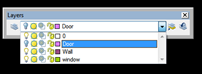







0 comments: